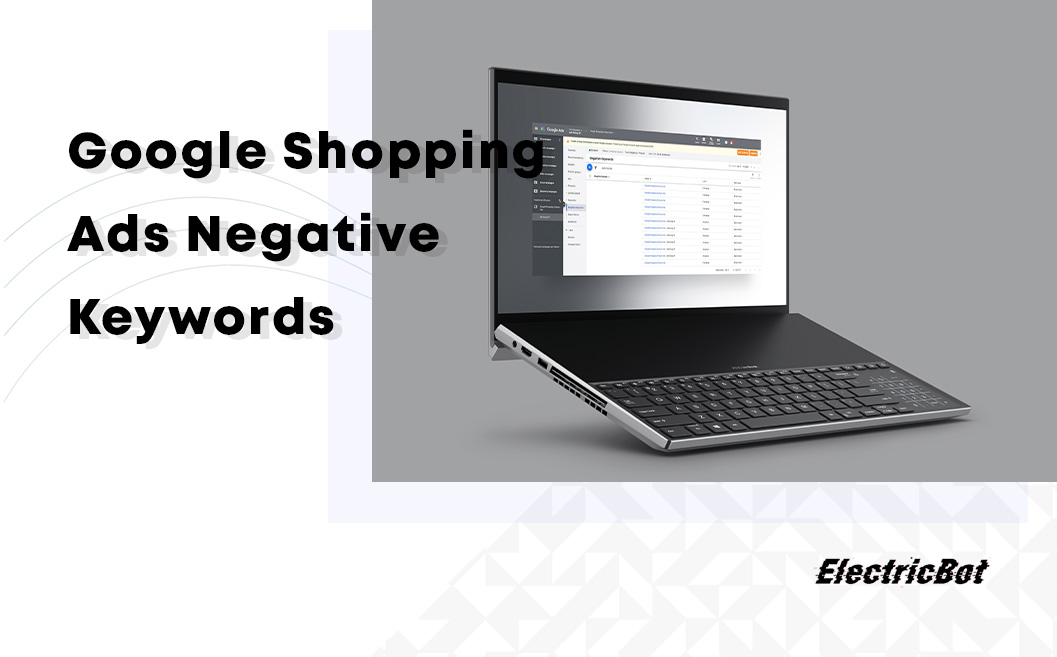Google Shopping Ads- -Negative Keywords
Negative keywords
It is true that Google doesn’t use keywords but product description and title names, along with other information from the data feed. However, you can choose to include negative keywords to fine tune your e-commerce campaign.
Just like for text ads you can insert negative keywords to prevent your products from appearing for completely irrelevant search terms. When your products do appear for irrelevant search terms two things can happen.
- You can lose money – if the user clicks on the add you get billed but the user is not interested in purchasing the product, hence, you lose money.
- When users see your ads and don’t click on them Google can reduce the quality score for your Shopping ads. Lowering the quality score means the ads will be presented less frequently and at a less favorable position.
The conclusion: Negative keywords can save money by eliminating unwanted clicks and increasing click-through rates.
How to find negative keywords?
Google Ads SQR (Search Query Report) – you can use the search terms report that Google provides. Within this report, you can see how your ads performed when they were triggered by actual searches.
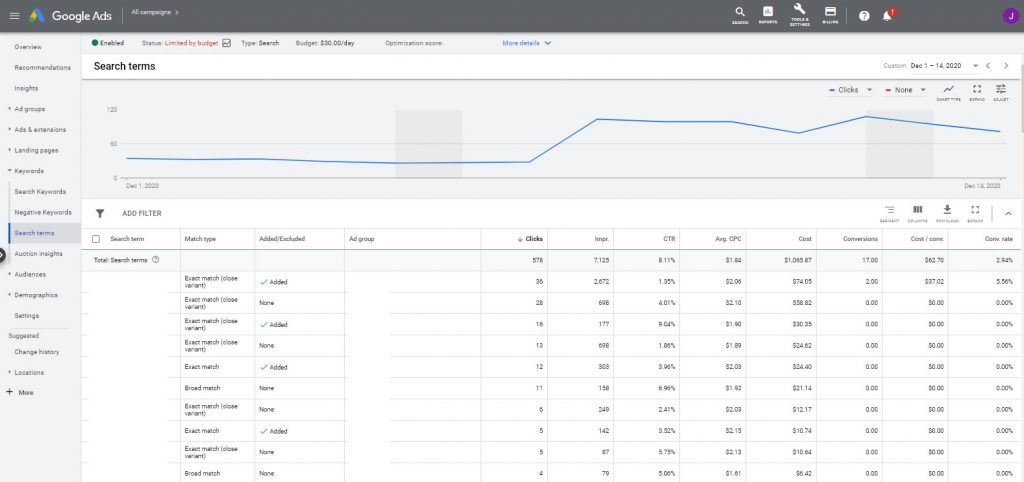
If your ads are showing after keywords that don’t signal a buying intent you should probably add those keywords to be negative keywords. You should also check if your ads are appearing for irrelevant and ineffective search terms. Ineffective keywords are those which are severely underperforming, compared to other search terms.
Also, keep in mind the following scenarios:
- Search results that have a large spend and a very small amount of conversions
- Search results that have no clicks but high impressions
- Search results that have a lower than average click-through rate for the ad group
- Search results that have a higher than average cost to conversion ratio
The Keyword Planner – You can use the keyword planner to find phrases around your product and see if there are any irrelevant terms that appear along with those searches.
How to set up negative keywords?
Select the campaign you want and find the keywords tab. At the bottom of the page find the negative keyword section. Choose whether to add negative keywords to the ad group or the entire campaign.
There are 3 options you can choose from:
- Exact match – Only if the exact phrase is typed the ad will be excluded
- Phrase match: The ad will be excluded for an exact and/or a close or similar match. It won’t make a difference if there are additional keywords, as long as the right order of words in the phrase is conserved
- Broad match: ads will be excluded if the user types the exact phrase, close variations, similar phrases and misspellings
There are certain universal negative keywords that you might want to exclude from the entire campaign while others would be relevant only for a specific ad group.
Some examples of negative keywords might be free, voucher, or review as they don’t signal a buying intent.
There are a few simple rules regarding negative keywords which you should always keep in mind:
- Sometimes it’s better to use the broad match modifiers. This is true for irrelevant terms as anything which is similar to the searched phrase is likely to be completely irrelevant. However, for negative keywords that are more closely related to your products, exact match modifiers will ensure you don’t cut out any relevant searches.
- Review the negative keywords every month. Check that there are no new search terms that you need to add to the list or removed from the list.
- Try to list every possible negative keyword for maximum effect.
Want to Try Google Shopping Ads?
Let the Google Shopping Ads experts at ElectricBot assist you with setting up your new Google Shopping Ads campaigns and remarketing ad campaigns today! Click here to find out more about our all-inclusive organic and paid ad search engine marketing services Call- 1-201 565-3050
About Electricbot -

Deprecated: Function the_author_description is deprecated since version 2.8.0! Use the_author_meta('description') instead. in /var/www/html/wp-includes/functions.php on line 6031
Transformative Ecommerce Web Development and Digital Marketing Agency- Specializing in branding, web design, web development, SEO, and strategic marketing solutions for Magento2, WP & WooCommerce, Shopify, other Ecommerce powered platforms, custom apps, and more!
Call- 1-201-565-3050