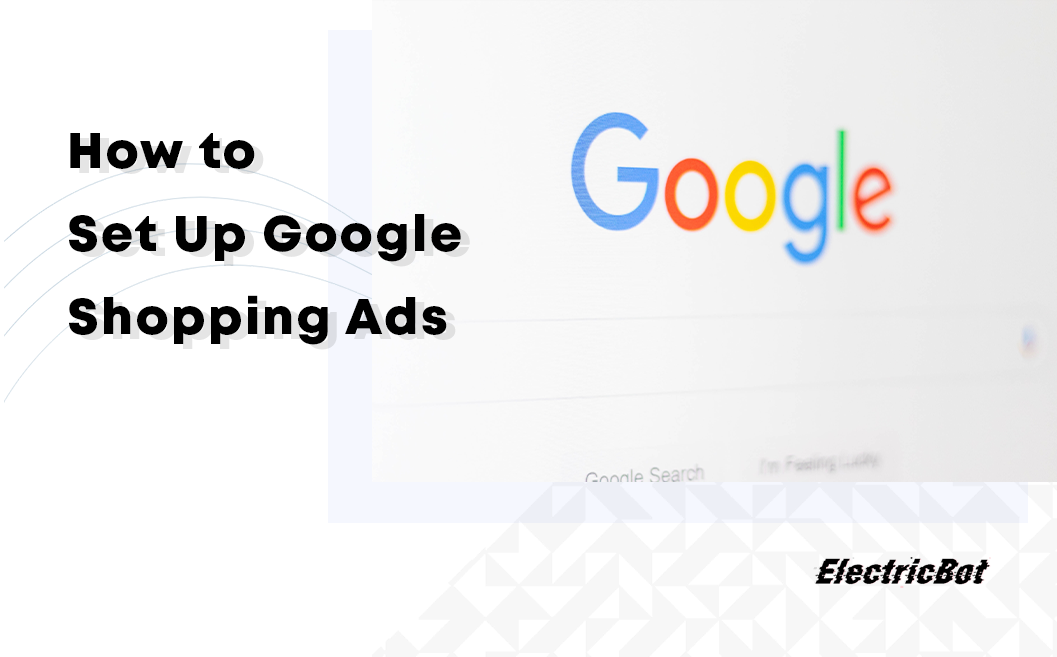How to Set Up Google Shopping Ads
How to Set Up Google Shopping Ads – Google Merchant Center Account
Now that we are more familiar with what Google Shopping Ads are, it’s time to set the account(s) up. You will need two things to begin: a Google Ads Account and a Google Merchant Center Account.
Let’s assume you already have a Google Ads account. If you don’t there’s a step by step guide on Google’s blog at https://support.google.com/google-ads/answer/6366720?hl=en
If you don’t have a Google Merchant Center Account, then this is our very first step. Most e-commerce businesses possess one as it allows them to upload and manage their product information so that it can be displayed in relevant Google Shopping ads.
It’s one big online dashboard that makes life easier for e-commerce operations by allowing them to manage their product feeds a.k.a- data feeds. A product feed is basically a list of all of your products that Google will use to create ads.
To set up a Google Merchant Center account, visit: https://www.google.com/retail/solutions/merchant-center/#?modal_active=none
If you get stuck along the way you can consult this handy guide on how to set up the account: https://support.google.com/google-ads/answer/188486?hl=en&ref_topic=6087911
After you submit your business information you will have to verify and claim your website. The idea is simple, Google needs to make sure you are the site owner. This is the verification part of the process and there are four ways in which you can achieve this.
Choose between:
- HTML file upload
- HTML tag
- Google Analytics
- Google Tag Manager
These methods add markers to your site so that Google can find your site, and confirm that you are the authorized owner of both your website and your Merchant Center account.
One of the easiest ways to verify that you own your site and then claim it is by logging into your domain registrar and giving Google access.
The second part, claiming your website refers to having an exclusive right to use your website in connection with your Merchant Center account.
Make sure that you business complies with the Merchant Center guidelines. These are the following:
- Only promote products available for direct purchase
- Use an official language
- Tell customers about your return and refund policy
- Collect user information responsibly and securely
- Follow the Shopping ads policies
- Meet basic website requirements
- Make sure that your data meets the product data specification
- Sign in to your Merchant Center account regularly to maintain integrity of feeds and to take advantage of all of Google Merchant Center new programs and updates.
You can read more about the guidelines at: https://support.google.com/merchants/answer/6363310#use-an-official-language
Next you will have to configure shipping and tax settings…
Configure Shipping settings – Google Shopping often displays the shipping price right in your product ad. Shipping settings relate to the average transit time for a given location, minimum order value, etc. You can create specific rules for certain product / product groups. The shipping cost may depend upon product weight, destination, or the number of items.
You can set up everything at the store level or you can take a more detailed approach by grouping the products or managing everything on a product level.
Configure Tax settings (the US only) – If you’re selling outside the US, you’ll need to check the regulations on collecting sales tax. However, you don’t need to provide those to Google.
As a bonus, you can set up a multi-client account that allows a single person or company to submit data feeds for multiple domains. Read more at: https://support.google.com/google-ads/answer/188487?hl=en&ref_topic=6087911
Congratulations! You are now the proud owner of a Google Ads account and an integrated Google Merchant Center account.
The only thing left to do is to link them which turn out is an easy process.
Here is a simple guide from Google: https://support.google.com/google-ads/answer/6159060
Next step is to understand what a data feed is, and how to create and upload one to Google Shopping Ads error free. 😉
New to Google Shopping Ads? Read our article- What are Google Shopping Ads?
Want to Try Google Shopping Ads?
Let the Google Shopping Ads experts at ElectricBot assist you with setting up your new Google Shopping Ads campaigns and dynamic remarketing ad campaigns today! Click here to find out more about our all-inclusive organic and paid ad search engine marketing services or give us a call! 1-201 565-3050
About Electricbot -

Deprecated: Function the_author_description is deprecated since version 2.8.0! Use the_author_meta('description') instead. in /var/www/html/wp-includes/functions.php on line 6031
Transformative Ecommerce Web Development and Digital Marketing Agency- Specializing in branding, web design, web development, SEO, and strategic marketing solutions for Magento2, WP & WooCommerce, Shopify, other Ecommerce powered platforms, custom apps, and more!
Call- 1-201-565-3050