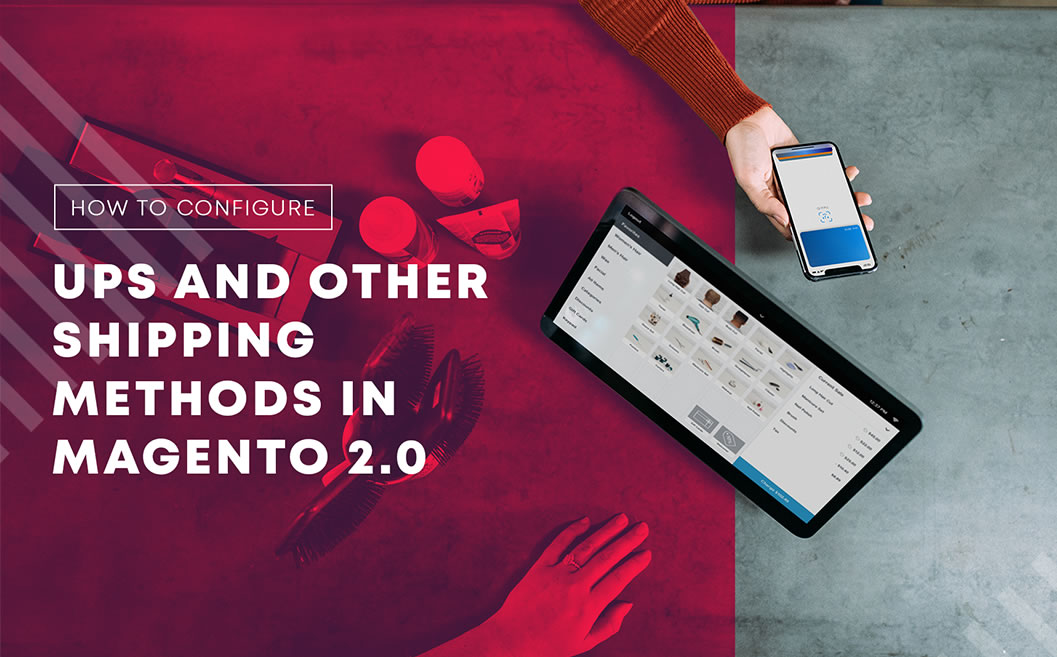How to Configure UPS and Other Shipping Methods in Magento 2.0
Magento 2.0 comes with various shipping methods (7 to be precise), all of which are ready to be activated by you or your developers and used by your customers. The first thing you need to do in order to configure your shipping settings is to log in the back-end of your site and open the Stores > Configurations section.
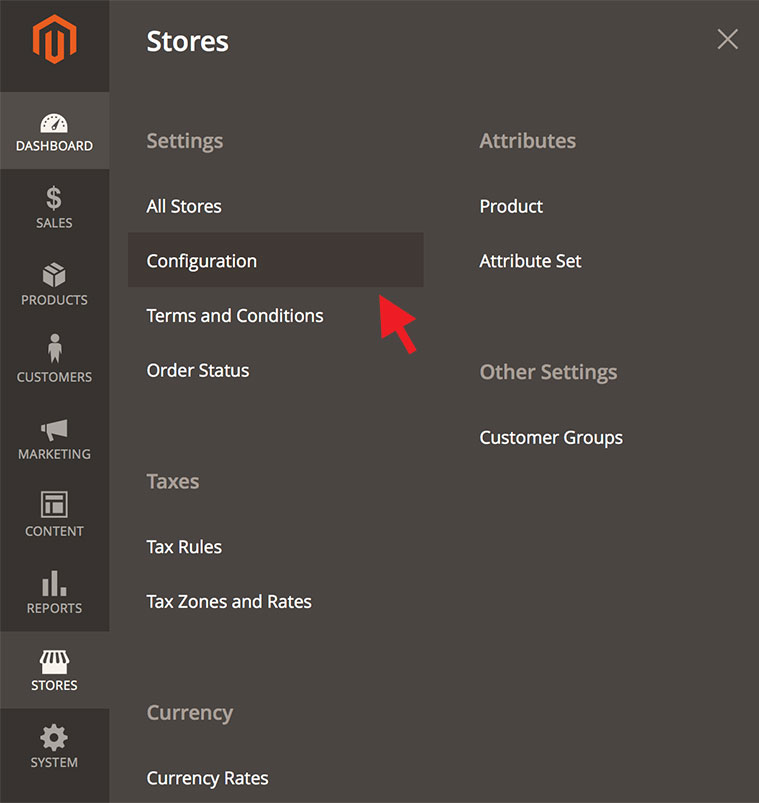
Magento Shipping Methods Configuration
Once there, navigate to Sales > Shipping Settings and fill out your store’s information. This includes the country, region/state, ZIP/postal code, city and 2 street addresses. Once you’ve filled out the necessary information, click on Save Config and refresh the Page Cache and Configuration.
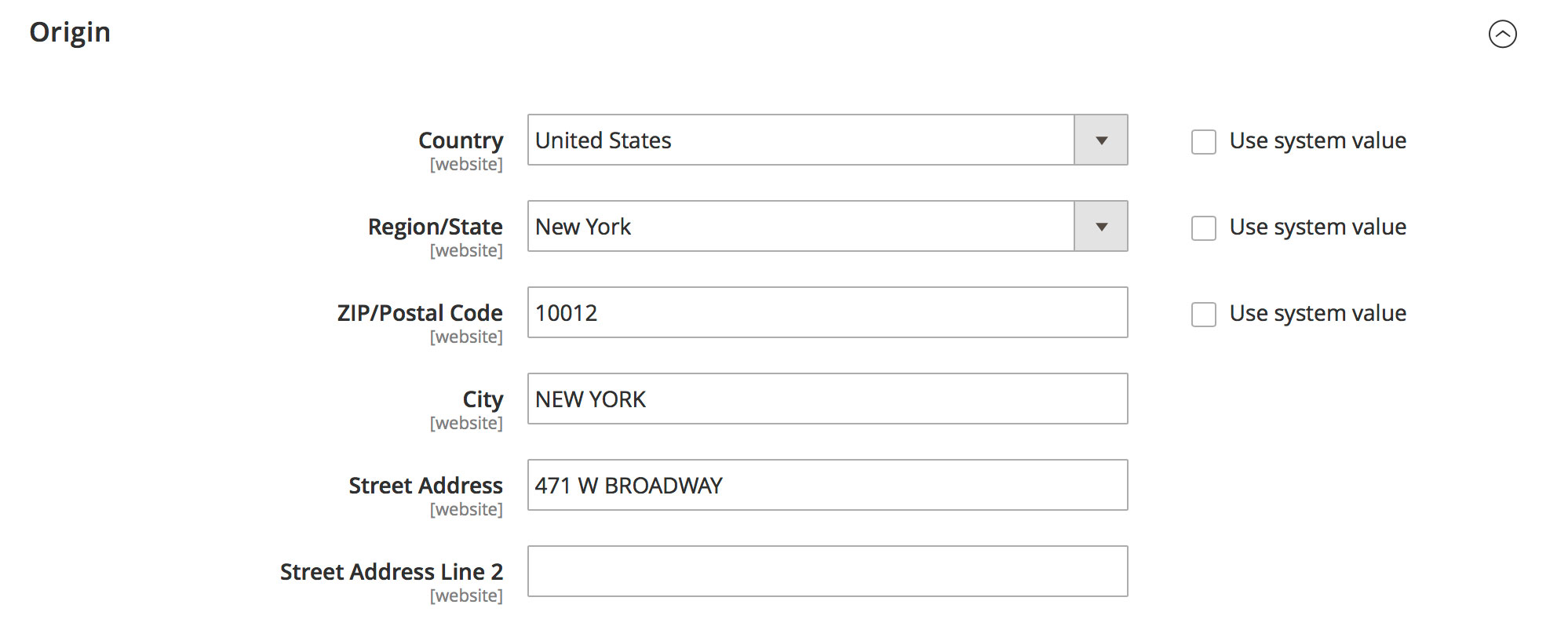
The next step is to enable a specific shipping method. You can enable one by opening the Configuration menu of your site, then navigating to Sales > Shipping Methods. Because Flat Rate shipping is already enabled by default in Magento 2.0, I’ll use the Table Rates method for this particular guide. You basically expand the settings of the Table Rates method by clicking on it. Once you’ve done that you’ll see:
Enabled – Change to Yes in order to enable it
Title – How you want your customers to view your Shipping Method
Method Name – The actual name of the Shipping Method
Condition – The conditions you want to place on how the Shipping Method Works. Your options are Price vs Destination, Number of items vs Destination and Weight vs Destination
Include Virtual Products in Price Calculation – This is generally not recommended, as it adds virtual products in the calculated price
Calculate Handling Fee – This should reflect the amount of money you spend to handle and keep your inventory for orders. If you estimate that you spend 5 dollars on average for restocking and shipping products, etc, then your handling fee should be at least 5 dollars. However, keep in mind that too high handling fees can result in reduced conversion, so don’t make it a point to profit off of it
Displayed Error Message – If the customer is ineligible for your shipping method, he’ll see this message
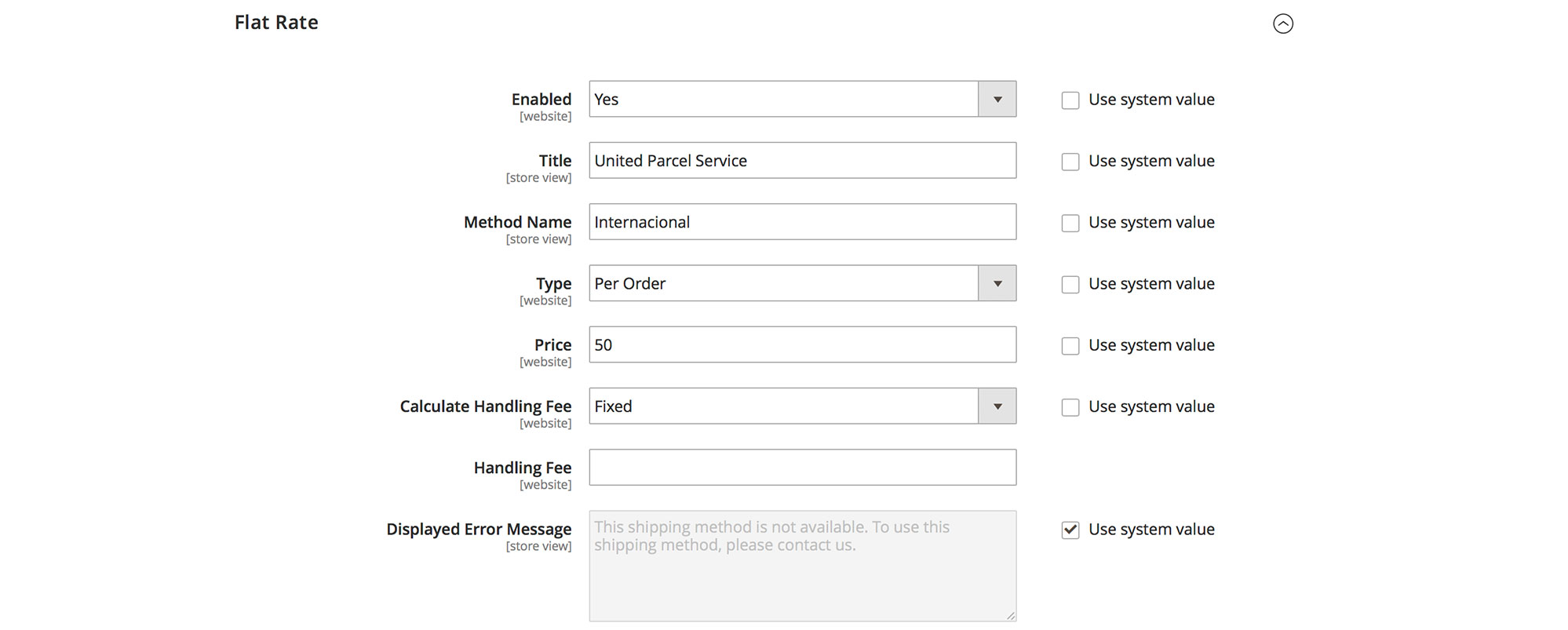
Ship to Applicable Countries – You can use a particular shipping method in specific countries exclusively (a list will appear below where you can select the countries)
Show Method if Not Applicable – It’s highly advisable that you select No here so that the method is hidden
Sort Order – This changes the display order of the method if there are multiple options (0 is the top displayed method, 1 is the second displayed method, etc)
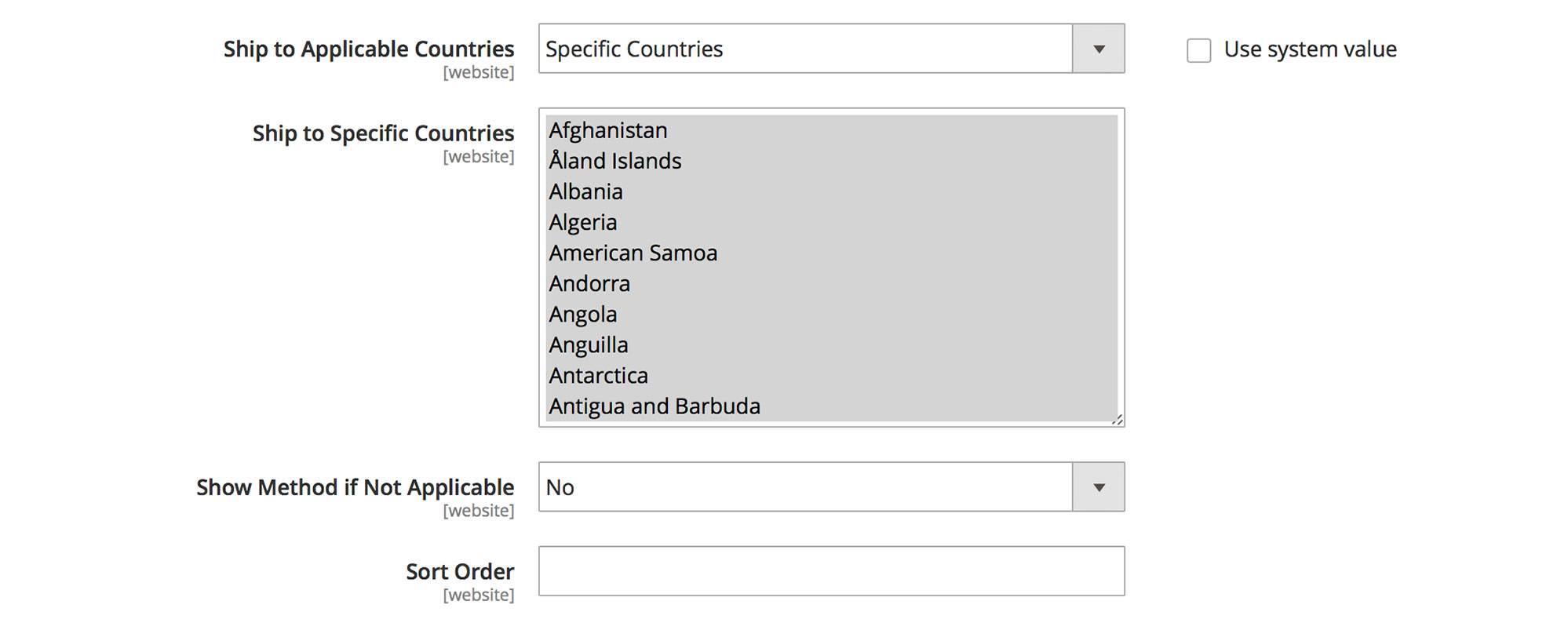
Once you’ve gone through all of this, click Save Config in order to apply all of the changes.
The last thing you need to do is pick a Package Delivery Company to handle your shipping. The most commonly used one in the US is UPS (United Parcel Services). In order to connect your Magento 2.0 store to a UPS server, you need to create a UPS account before you do anything else. If you already have one, go to the admin panel and navigate through Stores > Settings > Configurations. Under Sales, you’ll find Shipping Method, where you can open the UPS section. Once there:
Enabled for Checkout – Yes in order to enable it
UPS Type – Select UPS XML (this requires a UPS account) for the most precise shipping rates
Live Account – Yes, which basically confirms that your UPS account is active
Magento UPS XML Settings
Access License Number – The key to access your UPS account
Password – The password of your UPS account
User ID – The user ID of your UPS account
Mode – Pick between Development and Live
Origin of the Shipment – Where you ship the orders from
Enable Negotiated Rates – Enable this if you’ve negotiated Shipping rates with UPS
Gateway URL – The URL that connects your store with the UP shipping service and calculator
Title – The name for your shipping method
Packages Request Type – If you send the weight measures of each product in an order individually to the UPS, select User Origin Weight
Container – The packaging of the order (it’s recommended that you use customer packaging unless you’re certain of which container to use from the provided options)
Weight Unit – If your store uses pounds as a measuring unit select LBS, if it uses kilograms select KGS
Destination Type – Select Commercial if you’re supplying whole businesses, select Residential if you’re supplying average customers
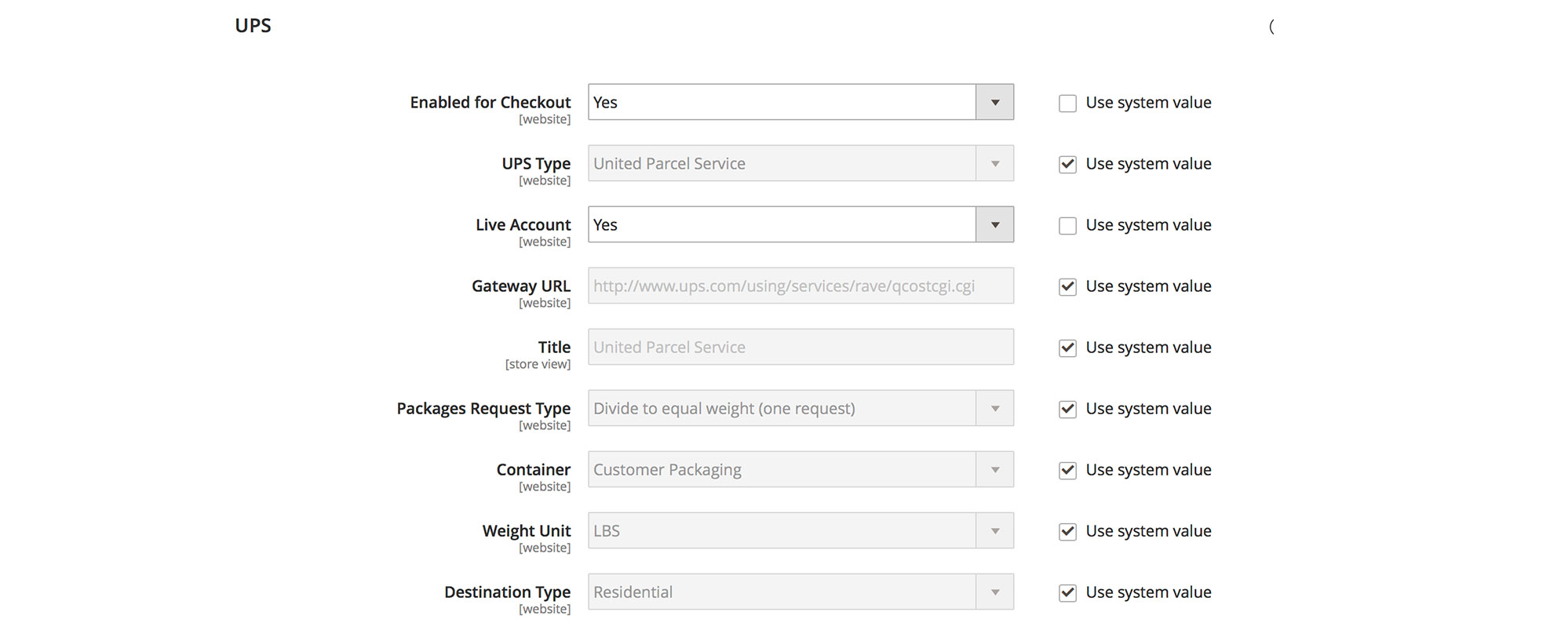
Maximum Package Weight – The maximum an order can weight when shipped using this method. The limit is 150 LBS
Pickup Method – If you have an arrangement with UPS to pick packages daily select Regular Daily Pickup, and if you want to drop the packages to the nearest UPS office select Customer Counter
Minimum Package Weight – The minimum package weight (typically 0.1)
Calculate Handling Fee – You can choose between a percentage fee or a flat fixed fee
Handling Applied – You can choose the handling fee to be either per package or per order
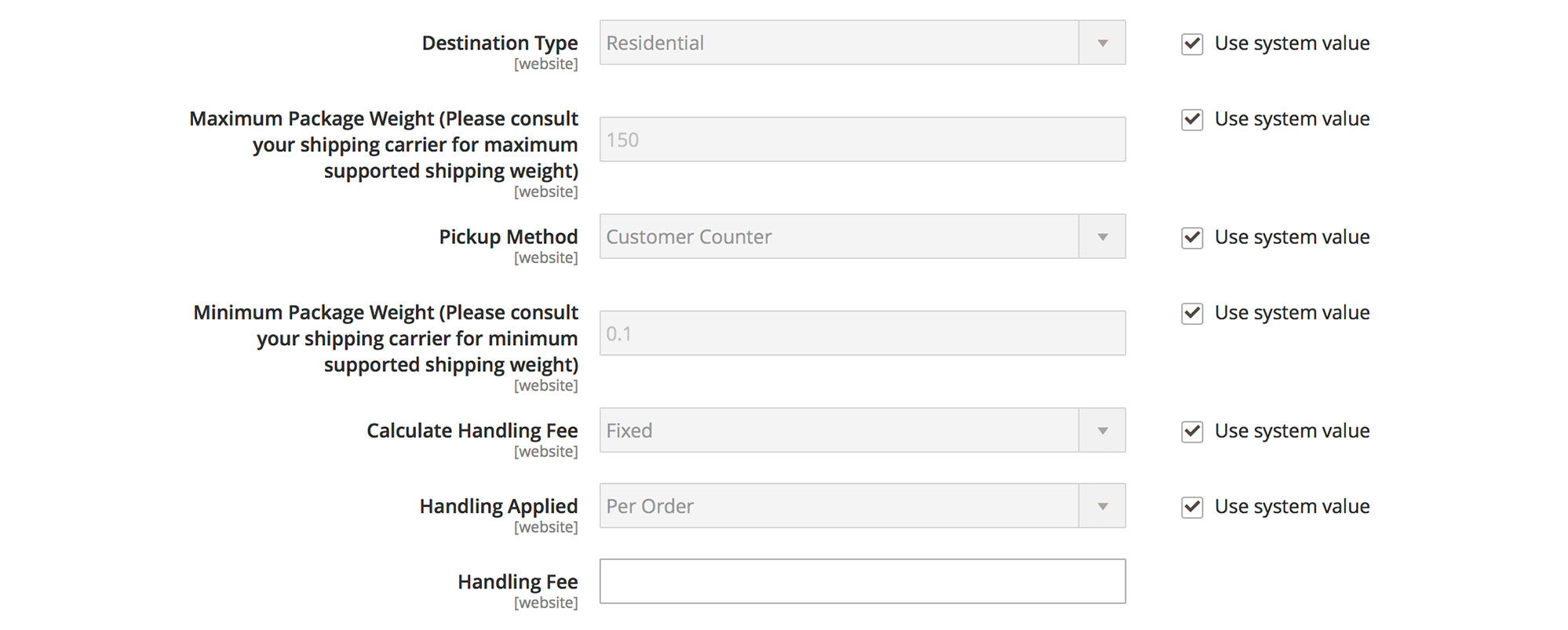
Allowed Methods – The Shipping Methods you have available
Free Method – You can make a shipping method free of charge, which typically ships slower for free
Free Shipping Amount Threshold – You can enable free shipping for orders that cost over a certain amount of money
Displayed Error Message – If the customer is ineligible for your shipping method, he’ll see this message
Ship to Applicable Countries – You can use a particular shipping method in specific countries exclusively (a list will appear below where you can select the countries)
Show Method if Not Applicable – It’s highly advisable that you select No here so that the method is hidden
Debug – Click Yes if you want to debug this method
Sort Order – This changes the display order of the method if there are multiple options (0 is the top displayed method, 1 is the second displayed method, etc)
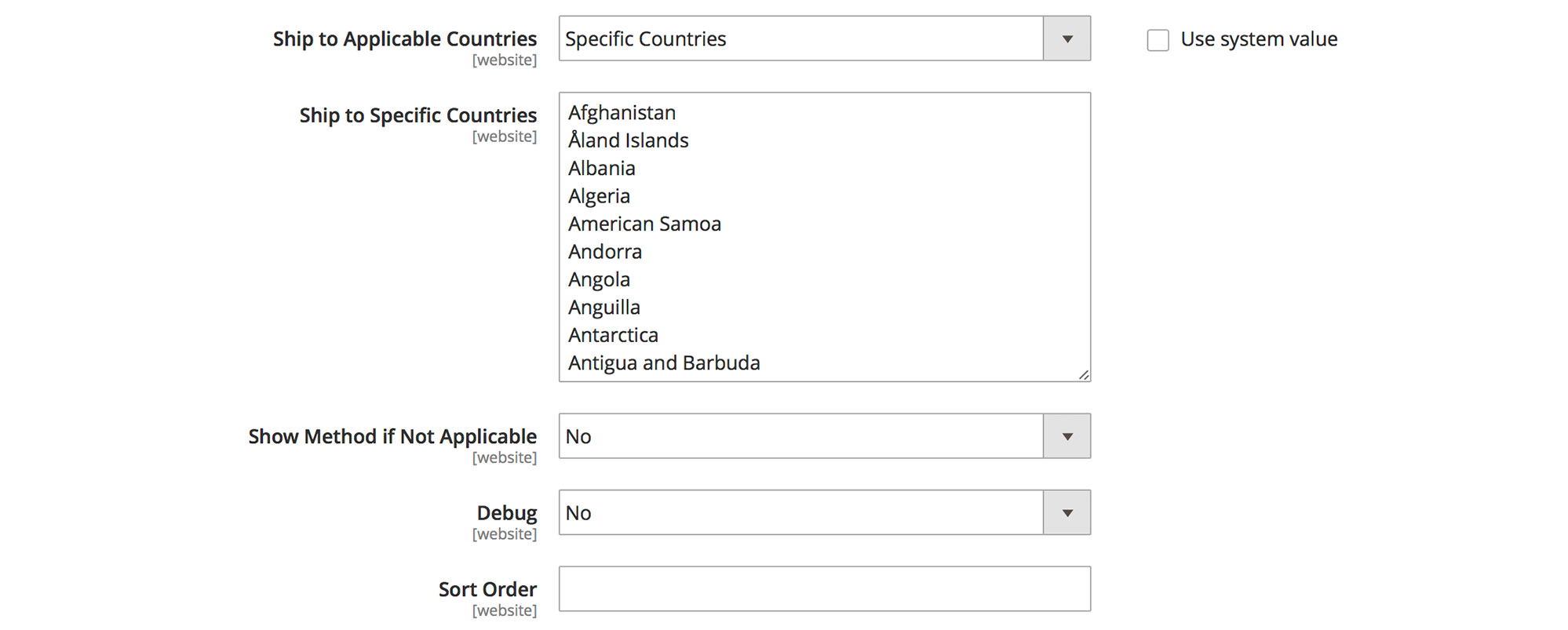
Once you’ve gone through all of these settings, click Save Config and you’re pretty much done. Now your customers can shop with you and have their orders shipped to them in the most suitable way possible based on their location and specific order.
If you’re having trouble configuring your Magento shipping methods, whether that’s UPS or something else, feel free to contact us at ElectricBot, and our Magento Certified Developers will do it for you. You can also contact us for any questions regarding developing, designing and running a Magento 2.0 store.
About Electricbot -

Deprecated: Function the_author_description is deprecated since version 2.8.0! Use the_author_meta('description') instead. in /var/www/html/wp-includes/functions.php on line 6031
Transformative Ecommerce Web Development and Digital Marketing Agency- Specializing in branding, web design, web development, SEO, and strategic marketing solutions for Magento2, WP & WooCommerce, Shopify, other Ecommerce powered platforms, custom apps, and more!
Call- 1-201-565-3050